Putting a lifetime of photos and more on a DVD1
by Tim Talevich
Like most parents, my mother and father were diligent about taking photos of all the key moments in their growing family’s life. There were the holiday snapshots: packages around the Christmas tree, Easter egg hunts in the yard, Hallowe’en outfits and more. There were the big events, such as birthdays and weddings. There were the vacations, which in our case mostly meant kids in the surf, chasing each other in the sand or watching the sun dip into the ocean at sunset.
These pictures made their way into photo albums — about 25 over the years — which were always on the shelf to browse through during later family reunions. As the folks retired, downsized and moved around, the books were relegated to large plastic storage bins, along with all the other papers and documents that come with life, from birth certificates to diplomas and all years in between. And these dozen or so storage bins moved from sibling to sibling, until they ended up at their final stop: my garage.
Now, the questions is what to do with decades of photos, documents and memories — a family collection that’s too big to keep, yet too precious to toss. It’s a crossroads that many of us come to between the past and the future, paper and digital. I undertook a yearlong project to digitize, organize, share and, yes, ultimately discard the contents of those dozen storage bins.
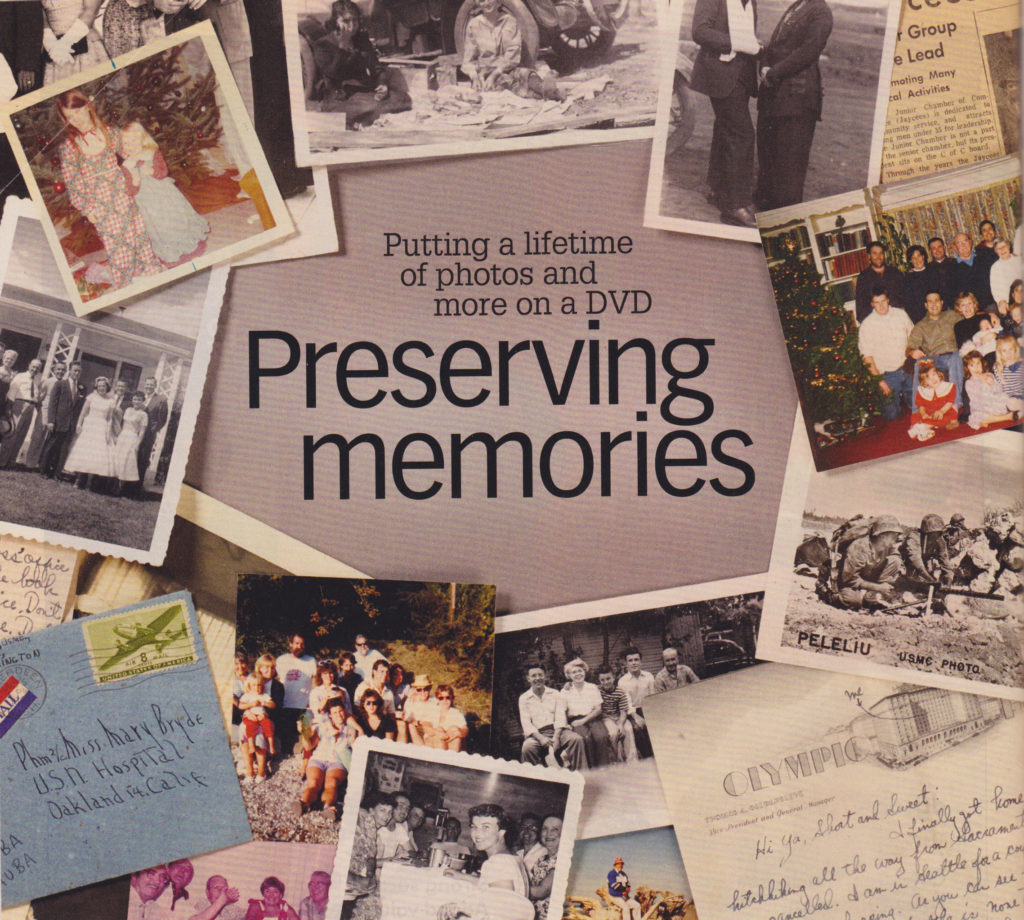
First step: organizing
My first step was to take a broad sweep through all the bins. I quickly put the photo albums into one area and all other documents in another. Though it was hard, I adopted this mantra: Toss it if it’s not absolutely precious. So out went Christmas cards from friends, poor-quality snapshots and other things that were important to my folks but not to me or my siblings.
Next, I set up file folders for each member of my family (10 kids in all). As I came across a photo or document that would be of interest to one of them, into his or her folder it went.
Then the hard part began. I sorted through all the photo albums, taking a long trip down memory lane and deciding which photos to digitize and which to discard. This took a dozen long sittings because I had to disassemble many of the books and carefully peel the photos off the pages. For many photos, the decision was easy: Toss those repeated sunset scenes, out-of-focus shots and others that didn’t grip me. But others were more difficult. Who were these people at the dinner table? Would this picture be important to somebody else in my family? And hardest of all: Once I discarded a picture, it would be gone forever.
As to why I didn’t just digitize all the pictures, the answer was time and money. My plan was to use Costco’s Photo Centre to scan all the saved photos. This option saved me countless hours of time, and the scans were high-resolution.
Saving the important stuff
As I sorted through the bins, I came across a number of priceless photos and documents that I simply couldn’t conceive throwing away. Examples include original black-and-white professional photos from my parents’ wedding, early family portraits taken by a professional photographer (I can only imagine the expense on a limited budget), the first letters between my parents, birth and marriage certificates and more. My plan for the letters and the historical documents was to scan them myself, then store them in one last single portable file bin. Maybe future generations would find them valuable, and I could always find a corner in the closet where I could tuck a single bin away.2
My home printer/scanner was sufficient to handle the documents and letters. Its software automatically digitally removes dust and severe scratches the original document. Some independent software programs do this as well. It’s also important to keep the scanner bed clean with a dust-free lens cloth.
I then created a “Family Archive Project” folder on my computer and added subfolders for all the documents. These included subjects such as “Important Documents”, “Mom and Dad’s Wedding”, “Navy Photos” (Dad was a U.S. Marine in World War II, and there were many photos of him in uniform), “Vacation Photos” of our family summer vacations at the lake and so on.
Organizing and tagging

The next steps were to take the photos to a local scanning service, then organize the new digital files in my home computer and add any helpful electronic notes.
If the old photo albums were perfectly organized by year, I could have easily created folders such as “Summer 1970” and so on. But that wasn’t the case, so I had to do some laborious detective work to name the photos and place them in the right folder. Also, some of the photos had notes on the back, giving a date, location and so on, in my dad’s distinctive handwriting. For these, I opted to “tag” the document — that is, embed metadata, which is essentially the electronic version of the old scribbled note on the back of a photo.
How to do that depends on your computer. For mine, which runs on Windows, I used Photo Gallery, a program that came with the computer. It enabled me to add a caption, a people tag (like “Mom” and “Dad”) and a descriptive tag (simple is better, like “Family”, “Kids”, or “Beach”). You’ll have to see what program your computer has for this task; several programs are available for purchase.
Finally, it was the moment of truth: I backed up my computer onto an external hard drive and an archival-grade CD. And with bittersweet reluctance, I forced myself to throw away all the photo albums and the storage bins that had gone from basement to basement over the past decade. The narrative of our lives had become digital.
The digital world
Now that the old photos and documents are digitized, I can share them with my family members, keep a library in the Cloud and tackle a variety of creative projects with them, such as using the photos on calendars, mugs and cards. I considered making a condensed photo book through the Costco Photo Centre, which is as easy as dragging photos onto a pre-built page, as a Christmas present for all my brothers and sisters. I also looked into making a digital scrapbook, which would require the purchase of a software program — there are dozens of clever ideas on Pinterest.
But in the end, I decided to simply present the files to my family members on a CD. They can put together their own slide shows or other projects. The important point is that all those old photos and documents — the story of a family — are now preserved forever.
…………………………….
This article originally appeared in the November/December 2017 edition of The Costco Connection (pp. 68-69) and has been reprinted with permission of The Costco Connection.
1 DVDs may be used, but also memory sticks (flash drives) and the Cloud.
2 Original documents and photographs that document your family history would be greatly welcomed by your local museum and archives.
Resources:
National Archives, “How to Preserve Family Papers and Photographs“: http://archives.gov/preservation/family-archives
Library of Congress, “Personal Archiving“: http://digitalpreservation.gov/personalarchiving
Better Homes & Gardens (http://bhg.com ): Search “How to organize photos“.
dummies (http://www.dummies.com ): Search “Tagging pictures in Windows 8.1 Photo Gallery“.
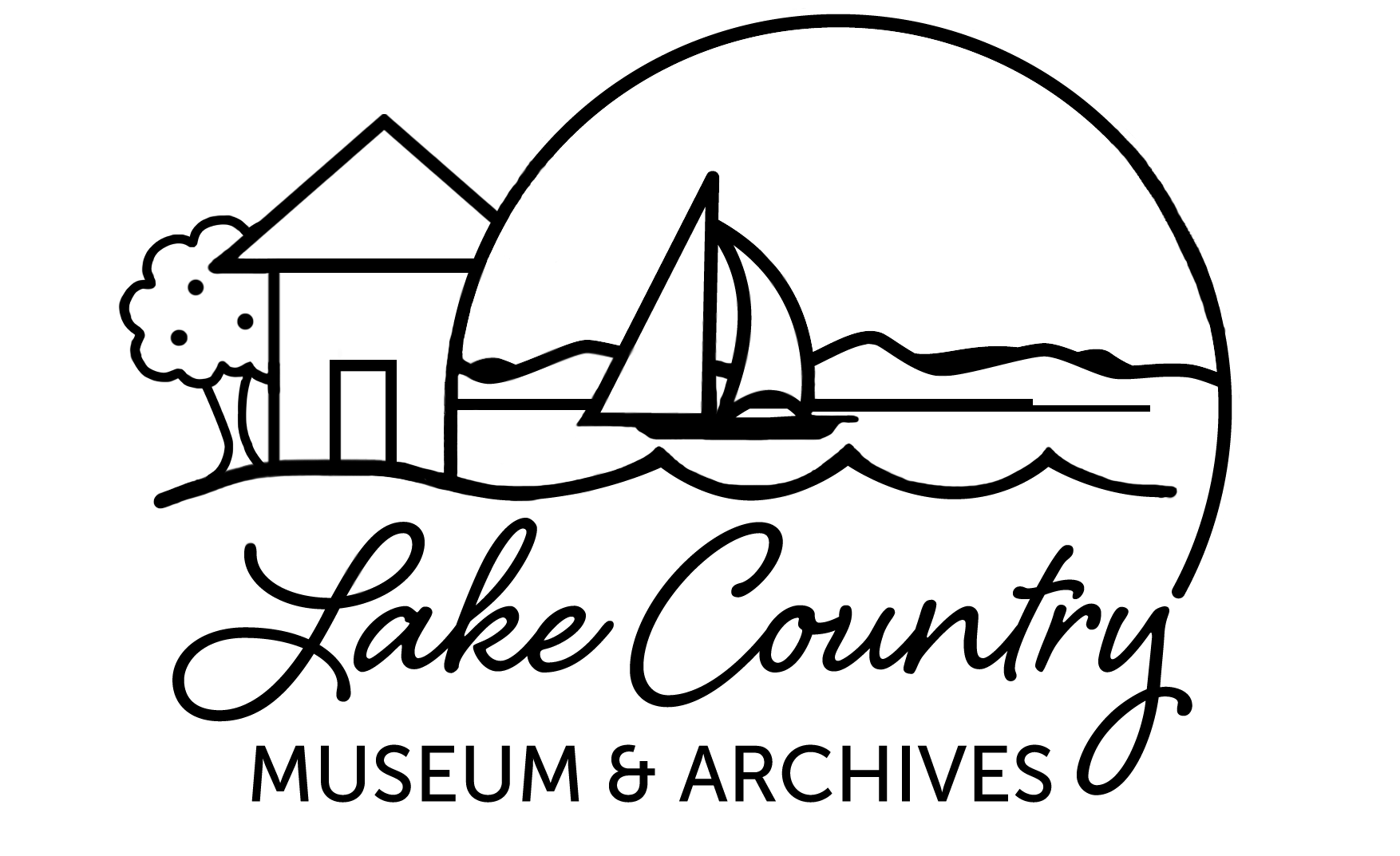






Laurie Desautels
Helpful to know you can have your photos scanned for you!